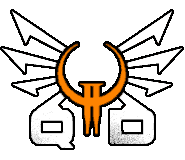Quake 2 komendy
Oto lista najwazniejszych komend w Quake 2:
cl_blend
Domyślnie: 1
Opis: Przełącza użycie efektów mieszania palet.
Uwaga: Efekt mieszania palet jest używany podczas otrzymywania obrażeń, używania powerupów lub pod wodą. Korzystne może być wyłączenie tego efektu, aby widzieć wyraźnie w wodzie, ale wtedy gracz nie będzie wiedział, że został ranny.
cl_gun
Domyślnie: 1
Opis: Przełączanie wyświetlania broni.
cl_lights
Domyślnie: 1
Opis: Przełączanie wyświetlania dynamicznego oświetlenia.
cl_maxfps
Domyślnie: 90
Opis: Maksymalna liczba pakietów na sekundę, którą serwer powinien wysyłać do klienta, aby ograniczyć liczbę klatek na sekundę.
cl_particles
Domyślnie: 1
Opis: Przełączanie wyświetlania cząstek.
condump
Składnia: condump (nazwa pliku)
Opis: Zrzuca tekst konsoli do pliku tekstowego.
Uwaga: Nie jest konieczne określenie rozszerzenia („nazwa pliku”), ponieważ rozszerzenie .txt jest dodawane automatycznie.
Przykład: condump 12345
echo
Składnia: echo (tekst)
Opis: Wyświetlenie tekstu do konsoli.
Przykład: echo Hej!
gl_coloredlightmaps
Domyślnie: 1
Opis: Włącza skalowanie szarości map świetlnych świata. 1 zachowuje oryginalne kolory, 0 konwertuje mapy światła do formatu szarości, każda wartość pomiędzy zmniejsza kolorystykę. Domyślna wartość to 1 (zachowuje oryginalne kolory).
gl_dynamic
Domyślnie: 1
Opis: Przełącza użycie dynamicznego oświetlenia(naprzyklad lecącej rakiety).
gl_flashblend
Domyślnie: 0
Opis: Przełącza mieszanie się świateł na otoczenie.
Uwaga: Jeśli ten przełącznik jest włączony, światła zmieszają się w półprzezroczystą kulę światła.
gl_mode
Domyślnie: 3
Opis: Przełącza tryb rozdzielczości ekranu.
Wartości:
0 – 320 x 200
1 – 400 x 300
2 – 512 x 384
3 – 640 x 480
4 – 800 x 600
5 – 960 x 720
6 – 1024 x 768
7 – 1152 x 864
8 – 1280 x 960
9 – 1600 x 1200
gl_modulate
Domyślnie: 1
Opis: Jasność tekstury podczas gdy jest ona pod wpływem dynamicznych świateł.
Uwaga: Jeśli wartość jest mniejsza niż 1, to tekstura, na której jest wyświetlane dynamiczne światło, będzie ciemniejsza niż jej normalny kolor. Jeżeli wartość jest większa od 1 to tekstura będzie jaśniejsza. Ta zmienna jest najczęściej używana do rozjaśniania oświetlenia w grze bez zmiany informacji gamma.
gl_particle_att_a
Domyślnie: 1
Opis: Wartość dla intensywności atrybutów cząstki A.
gl_particle_att_b
Domyślnie: 1
Opis: Wartość dla intensywności atrybutów cząstki B.
gl_particle_att_c
Domyślnie: 1
Opis: Wartość dla intensywności atrybutów cząstki C.
gl_particle_max_size
Domyślnie: 4
Opis: Maksymalny rozmiar dla renderowanej cząstki.
gl_particle_min_size
Domyślnie: 1
Opis: Minimalny rozmiar dla renderowanej cząstki.
gl_particle_size
Domyślnie: 4
Opis: Domyślny rozmiar dla renderowanej cząstki.
gl_picmip
Domyślnie: 0
Opis: Wymiary wyświetlanych tekstur.
Uwaga: Wartość tej zmiennej określi wymiary tekstur, które są wyświetlane w grze. Wyświetlane tekstury są zmniejszane według wzoru 2^x, gdzie x jest wartością tego rejestru. Ustawienie tej zmiennej na wartość większą od zera może zapewnić wzrost wydajności na wolnych systemach.
gl_playermip
Domyślnie: 0
Opis: Wymiary wyświetlanych skórek graczy.
Uwaga: Wartość tej zmiennej określi wymiary skórek graczy, które są wyświetlane w grze. Wyświetlane skórki są zmniejszane według wzoru 2^x, gdzie x jest wartością tego rejestru. Ustawienie tej zmiennej na wartość większą od zera może zapewnić wzrost wydajności na wolnych systemach.
gl_polyblend
Domyślnie: 1
Opis: Przełączanie mieszania palet.
Uwaga: Efekt rozmycia palet jest używany podczas otrzymywania obrażeń, używania powerupów lub pod wodą. Korzystne może być wyłączenie tego efektu, aby widzieć wyraźnie w wodzie, ale wtedy gracz nie będzie wiedział, że został ranny.
gl_shadows
Domyślnie: 0
Opis: Przełączanie cieni jednostek.
Uwaga: Ta funkcja jest daleka od doskonałości. Wszystkie cienie będą rzucane w tym samym kierunku (kąt 180 w odniesieniu do viewpos) od wszystkich jednostek, w tym tych, które emitują światło.
gl_swapinterval
Domyślnie: 1
Opis: Opóźnienie pomiędzy wymianami bufora ramki.
gl_texturemode
Default: GL_LINEAR_MIPMAP_NEAREST
Opis: Tryb rysowania tekstur.
Wartości:
GL_NEAREST – Spowoduje to włączenie interpolacji najbliższego otoczenia i w związku z tym pojawi się podobne do oprogramowania Quake2, z wyjątkiem dodanego kolorowego oświetlenia.
GL_LINEAR – Włączona zostanie interpolacja liniowa, co spowoduje, że obiekty znajdujące się bliżej niż rozdzielczość, w której ustawione są tekstury, będą wyglądały jak wtopione.
GL_NEAREST_MIPMAP_NEAREST – Interpolacja najbliższego otoczenia z mipmappingiem dla sprzętu bilinearnego. Mipmapping połączy obiekty, które znajdują się dalej niż rozdzielczość, w której zostały ustawione.
GL_LINEAR_MIPMAP_NEAREST – Interpolacja liniowa z mipmappingiem dla sprzętu bilinearnego.
GL_NEAREST_MIPMAP_LINEAR – Interpolacja najbliższego otoczenia z mipmapowaniem dla sprzętu trójliniowego.
GL_LINEAR_MIPMAP_LINEAR – Interpolacja liniowa z mipmapowaniem dla sprzętu trójliniowego.
hand
Domyślnie: 0
Opis: Przełączanie ręki zawodnika.
Wartości:
0 – Pistolet po prawej stronie i strzały z prawej.
1 – Pistolet po lewej stronie i strzały z lewej strony.
2 – Brak broni i strzały ze środka.
intensity
Domyślnie: 2
Opis: Jasność wyświetlacza OpenGL.
inven
Opis: Wyświetlenie ekranu inwentaryzacji.
Uwaga: Gdy wyświetlony jest ekran inwentaryzacji, można użyć poleceń invnext i invprev do wybrania elementów z inwentaryzacji. Ponadto, jeśli ekran inwentarza zawiera więcej informacji niż może pokazać, użycie powyższych poleceń przewinie ekran inwentarza, by pokazać wszystkie informacje.
invnext
Opis: Wybierz następny przedmiot w inwentarzu.
Uwaga: Możesz użyć tego polecenia nie mając włączonego ekranu ekwipunku, w takim przypadku mała ikonka w prawym dolnym rogu ekranu pokaże, który przedmiot jest aktualnie wybrany.
invprev
Opis: Wybierz poprzedni przedmiot w inwentarzu.
Uwaga: Możesz użyć tego polecenia nie mając włączonego ekranu ekwipunku, w takim przypadku mała ikonka w prawym dolnym rogu ekranu pokaże, który przedmiot jest aktualnie wybrany.
m_filter
Domyślnie: 0
Opis: Przełącza filtrowanie danych wejściowych myszy.
Uwaga: Jeśli ten przełącznik jest włączony, gra weźmie średnią wartość pomiędzy dwoma kolejnymi liczbami generowanymi przez wejście myszy i użyje tej wartości jako wartości ruchu. Włączenie tej zmiennej spowoduje, że ruch myszy będzie bardziej płynny, ale zwiększy się opóźnienie między rzeczywistym ruchem myszy a ruchem w grze.
m_forward
Domyślnie: 1
Opis: Czułość dla poruszania się do przodu i do tyłu za pomocą myszy.
m_pitch
Wartość domyślna: 0.022
Opis: Czułość dla patrzenia w górę i w dół za pomocą myszy.
m_side
Wartość domyślna: 0.8
Opis: Czułość dla poruszania się w lewo i w prawo za pomocą myszy.
m_yaw
Wartość domyślna: 0.022
Opis: Czułość dla patrzenia w lewo i w prawo za pomocą myszy.
rate
Domyślnie: 2500
Opis: Maksymalna liczba bajtów, które serwer powinien wysłać do klienta.
Uwaga: Ogranicz tę wartość do liczby zbliżonej do prędkości CPS, którą może otrzymać twoje połączenie. Modem 28.8k/33.6 może mieć dowolną wartość od 2400 do 3100 w zależności od kompatybilności pomiędzy modemami ISP i użytkownika. Dobre połączenie 53.3k z modemem 56k powinno być ustawione na 4400 – 4800.
s_initsound
Domyślnie: 1
Opis: Przełącza użycie sprzętu dźwiękowego.
s_khz
Domyślnie: 11
Opis: Częstotliwość próbkowania w KHz próbek dźwiękowych.
Uwaga: Dla próbek dźwiękowych o wysokiej jakości użyj wartości 22.
s_loadas8bit
Domyślnie: 1
Opis: Przełącza, czy próbki dźwiękowe powinny być ładowane jako pliki 8-bitowe.
s_mixahead
Wartość domyślna: 0.2
Opis: Opóźnienie przed miksowaniem próbek dźwięku.
s_primary
Domyślnie: 0
Opis: Przełącza użycie głównego bufora DirectSound.
Uwaga: Jeśli ten przełącznik jest włączony, może powodować problemy dla niektórych urządzeń dźwiękowych, używaj go z ostrożnością.
s_volume
Wartość domyślna: 0.7
Opis: Głośność odtwarzania próbek dźwiękowych.
score
Opis: Wywołanie ekranu z wynikami.
vid_fullscreen
Domyślnie: 0
Opis: Przełącza, czy wideo jest wyświetlane w trybie pełnoekranowym.
vid_gamma
Domyślnie: 1
Opis: Ustawienie gammy wideo.
vid_ref
Domyślnie: gl
Opis: Nazwa sterownika renderującego wideo.